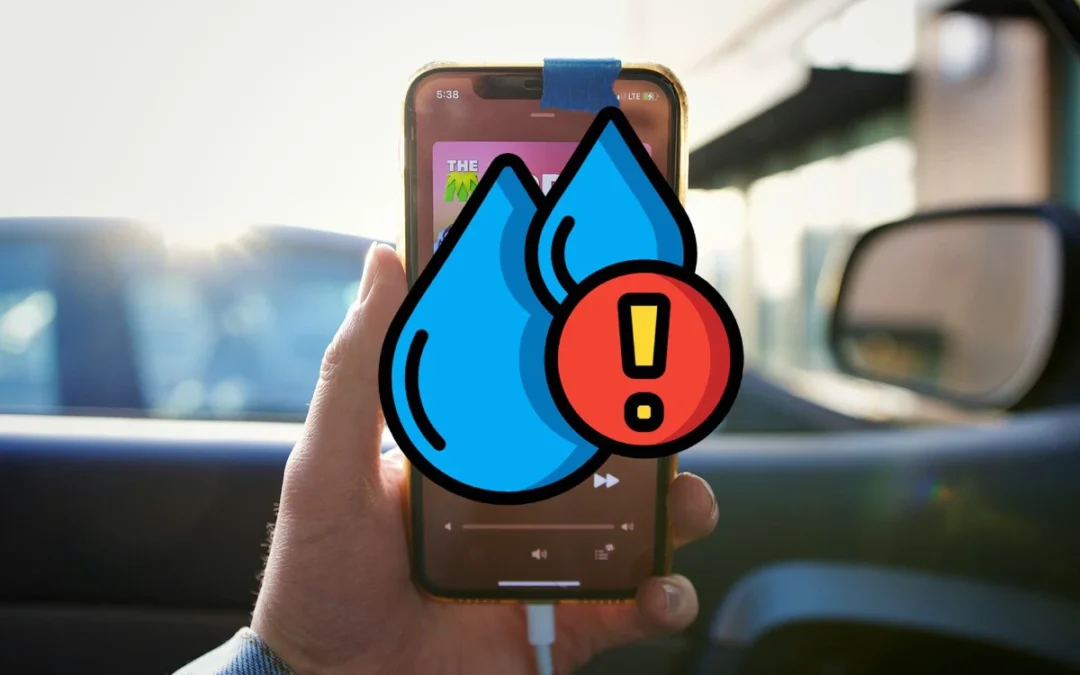How to Handle a Broken Screen: Solutions and Prevention Tips
A broken screen can be a frustrating experience, whether it’s on your smartphone, tablet, or laptop. In this blog, we’ll explore quick solutions for dealing with a broken screen and offer tips on how to prevent future damage.
Understanding the Impact of a Broken Screen
– Visual Impairment: A broken screen can make it difficult to view content clearly, affecting your ability to use the device effectively.
– Touch Sensitivity Issues: Cracks can interfere with touch sensitivity, making it hard to navigate apps or type messages.
– Potential for Further Damage: Leaving a broken screen unrepaired can lead to more severe internal damage over time.
Quick Solutions for a Broken Screen
1. Assess the Damage:
– Determine the extent of the damage. Is it just a crack, or is the screen completely shattered?
– Check if the device is still functional despite the damage.
2. Temporary Fixes:
– Screen Protector: Apply a screen protector to prevent further cracking and to hold the glass together temporarily.
– Clear Tape: Use clear tape over the cracks to prevent glass shards from falling out and to maintain touch functionality.
3. Professional Repair Services:
– Same-Day Delivery: At Fix ‘n Go, we understand the urgency of getting your device back in working order. That’s why we offer same-day delivery for screen repairs, ensuring minimal disruption to your daily routine.
– High-Quality Products and Services: We use only the highest quality parts for screen replacements, backed by our expert technicians who guarantee reliable and professional service.
– Consider the cost of repair versus replacement, especially for older devices.
Preventing Future Screen Damage
– Use a Protective Case: Invest in a sturdy case that offers screen protection to absorb shocks from drops.
– Avoid Extreme Conditions: Keep your device away from extreme temperatures and moisture, which can weaken the screen.
– Be Mindful of Handling: Handle your device with care, avoiding placing it in back pockets or precarious positions.
Conclusion
Dealing with a broken screen doesn’t have to be a hassle. By understanding the impact, exploring quick fixes, and taking preventive measures, you can ensure your device remains in top condition. For professional repair services, visit Fix ‘n Go at 2725 N Pine Hills Rd, Suite B, Orlando, FL 32808, where we offer immediate diagnostics, same-day delivery, and high-quality products and services.