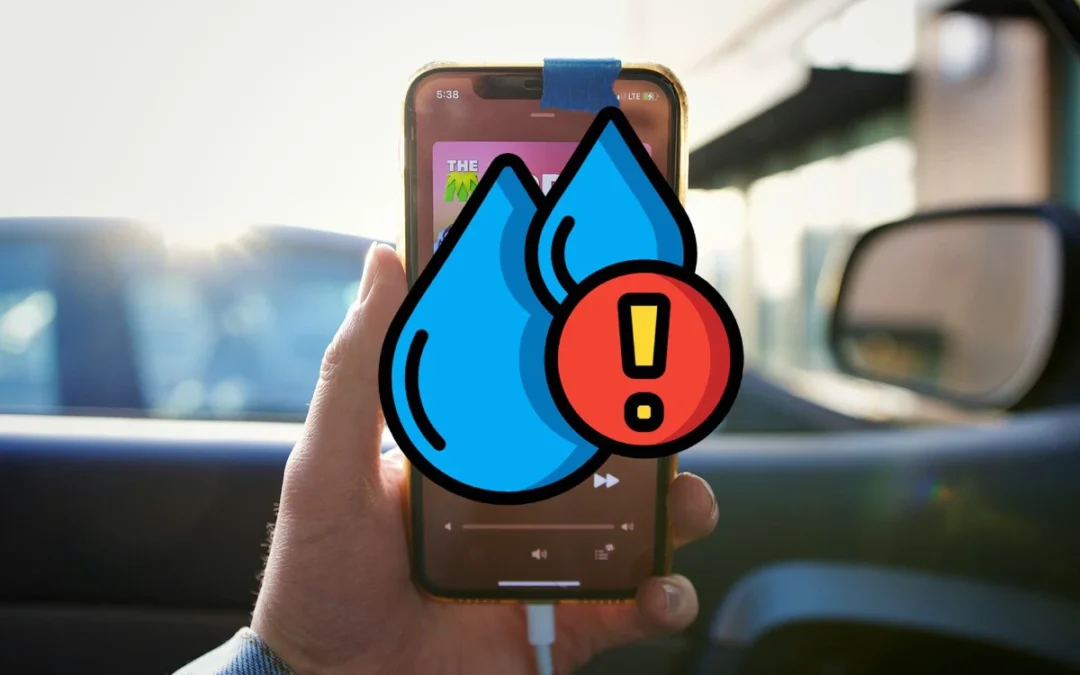When to Seek Professional Technical Service for Your Devices
In today’s fast-paced world, our devices play a crucial role in our daily lives. Whether it’s a smartphone, laptop, gaming PC, or MacBook, knowing when to seek professional technical service can save you time, money, and frustration. At Fix ‘n Go, we provide expert device repair services for all types of devices, ensuring you get back to what matters most. If you’re searching for “fix phone near me,” look no further!
Signs That You Need Technical Service
1. Physical Damage
– Cracked Screens: If your smartphone or tablet has a cracked screen, it can affect usability and may lead to further damage if not addressed promptly. Seeking screen repair services is essential.
– Water Damage: If your device has been exposed to liquid, it’s crucial to seek professional help immediately to prevent corrosion and other issues.
2. Performance Issues
– Slow Operation: If your laptop or gaming PC is running slowly or freezing frequently, it may need a software update, hardware repair, or a thorough cleaning. Our laptop repair services can help restore performance.
– Battery Problems: If your device doesn’t hold a charge or drains quickly, it may be time for a battery replacement. We offer battery replacement services for various devices.
3. Software Malfunctions
– Error Messages: Frequent error messages or crashes can indicate underlying software issues that require professional diagnosis and repair. Our technicians specialize in resolving software-related problems.
– Virus or Malware: If you suspect your device has been infected, it’s crucial to seek help to remove harmful software and protect your data. Our technical support includes virus removal services.
4. Unresponsive Features
– Touchscreen Issues: If your smartphone or tablet’s touchscreen is unresponsive or has dead spots, it may need repair or replacement. We provide reliable smartphone repair services to address these issues.
– Connectivity Problems: Issues with Wi-Fi, Bluetooth, or other connections can often be resolved by a technician who can diagnose and fix the problem.
Why Choose Fix ‘n Go?
– Expert Technicians: Our skilled technicians have years of experience and are equipped to handle a wide range of devices, including smartphones, tablets, gaming PCs, MacBooks, and laptops.
– High-Quality Parts: We use only high-quality parts for repairs, ensuring your device functions like new.
– Same-Day Service: We understand the urgency of getting your device back, which is why we offer same-day service for many repairs.
– Customer Satisfaction: Your satisfaction is our priority. We guarantee our work and strive to provide the best service possible.
Knowing when to seek professional technical service can make a significant difference in the longevity and performance of your devices. If you notice any of the signs mentioned above, don’t hesitate to contact us at Fix ‘n Go. We’re here to help you with all your device repair needs, ensuring your devices are in expert hands. Visit us at 2725 N Pine Hills Rd, Suite B, Orlando, FL 32808 for reliable service.